Assign Grade Sections to Students
In addition to the grade level that a student is enrolled in, they can be in a grade section or "class" within that grade. This is helpful for filtering reports, and sending emails.
1. Navigate to the SIS
2. Click into the database tab and select the Assign Grade Sections option from the left toolbar:
3. Select the grade level you would like to set section for.
4. Next, select a section from the list. If you don't see the section you need from the list, continue to 4b. Otherwise continue to 5.
4b. If you need to add sections to a particular grade level, click Update List, and navigate into the SIS Grades tab. Enter the new section name on the line of the corresponding grade level, and hit the return (Enter) key on your keyboard. The new section should turn gray after you hit Enter. You can create all the sections needed for all grade levels at one time. Next, click Save at the bottom, and then navigate back to SIS>Grades>Assign Grade Sections, and reselect the grade level to assign.
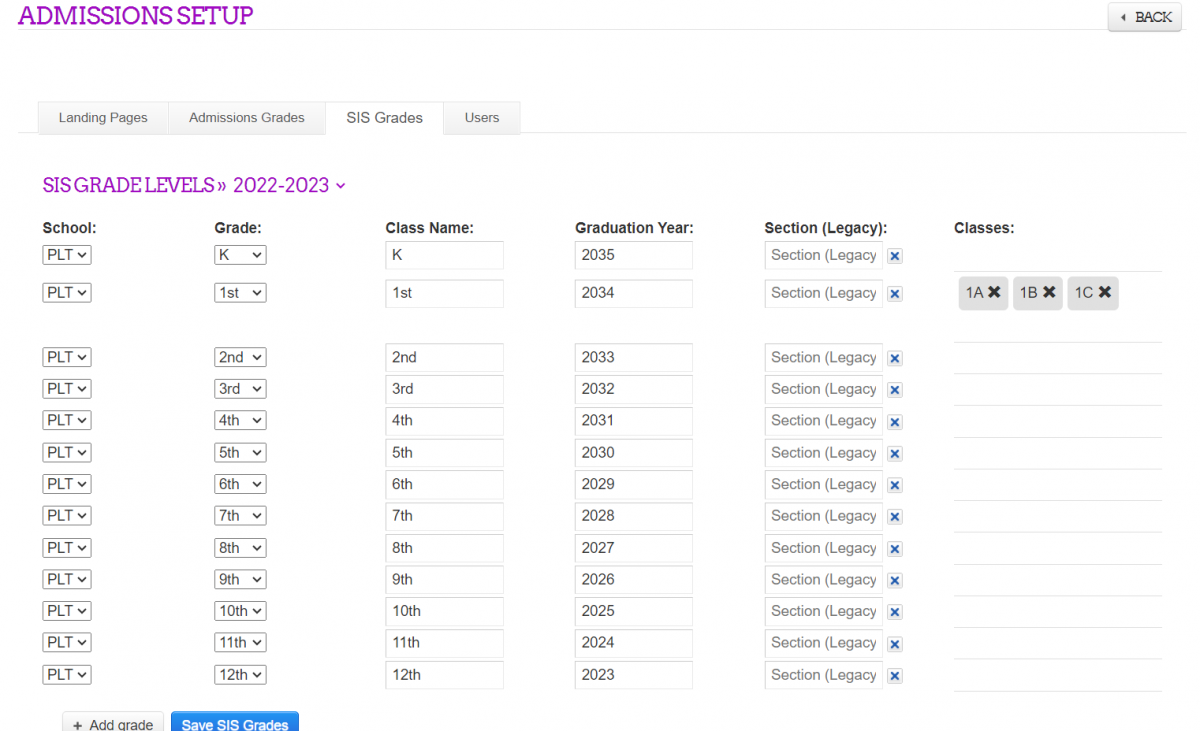
5. After you select the section, move over the relevant students who are in that section. The students you move to the right box will be added to the section you selected.
5. Once all the desired students are on the right side, select "Save".
8. Repeat for all sections and grade levels you would like to set.